Preparing video file from VCD.
VCDs contains videos in MPEG1 format with MP2 audio. The video resolution are either 352x240 for NTSC or 352x288 for PAL.
Videos are stored as .DAT files in the MPEGAV folder. They are usually named AVSEQ01.DAT. In order to make a VCD rip, you can simply copy the biggest .DAT file to your harddisk.
VirtualDub is able to open MPEG1 files, so you can simply drag the DAT file into VirtualDub.
Cropping.

First, crop out any black borders of the video by using the null transform filter.

Then select Cropping...
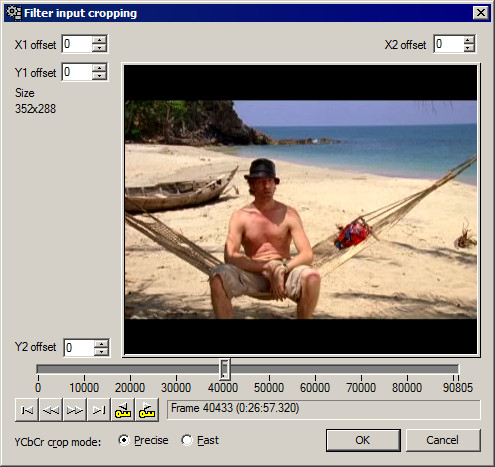

You can use your mouse to drag the edges so that all the black border is gone.
Other filters.
After cropping, you can then apply any additional filters such as colour/brightness correction and denoising.
It's reommended to apply colour/brightness correction before denoising. This should be done before resizing.
Upscaling with Super Resolution.
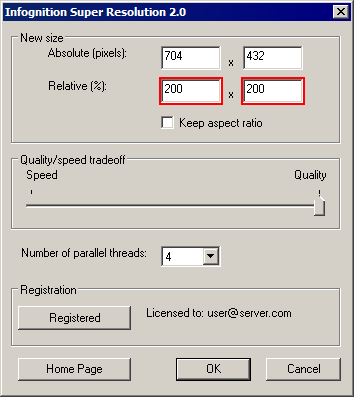
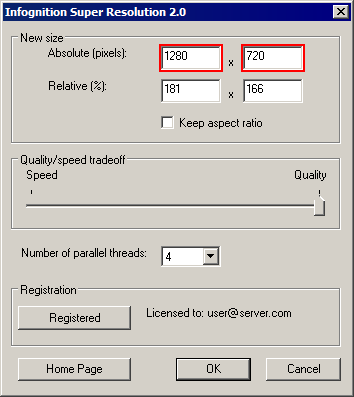

When upscaling with Super Resolution, it's recommended to use several instances of the filter each at 200% till you get to your desired resolution.
For example in order to upscale this VCD from 352x216 to 1280x720, you should use 2 instances of Super Resolution. First one at 200% to 704x432, then the second one to exactly 1280x720

To upscale from 352x216 to 1920x1080, you should use 3 instances of Super Resolution. The first 2 each at exactly 200%, then the third exactly to 1920x1080.
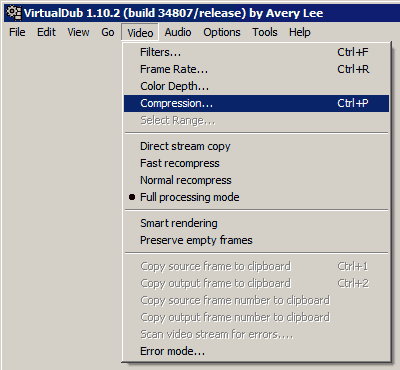
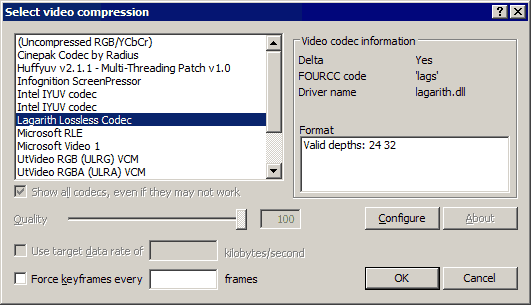

Select video compression to Lagarith Lossless Codec and configure accordingly.

Save the video to avi. You can then compress this avi file to video codecs such as 2-pass x264, which will be much faster from a lossless avi.
You can check out How to encode lossless AVI with x264 using MeGUI.
Back to main.
|