|
Infognition Super Resolution AviSynth plugin can be used together with ffdshow to upscale real-time play of videos with
Media Player Classic Home Cinema. Real-time playback of SD content of up to 720x400 should be possible with any Intel i3 CPU or faster.
This guide will show you how to install and configure 32bit Infognition Super Resolution AviSynth plugin with ffdshow and
Media Player Classic Home Cinema.
The Super Resolution filter will only be enabled in Media Player Classic and not interfer with other programs. It will be automatically
applied on videos having resolution below certain threshold, while videos with higher initial resolution will be played as is. This way
whenever there is a need for video upscaling and your CPU can handle the work, you'll have it upsized with the best available method.
Software used:
Infognition Super Resolution AviSynth plugin
AviSynth 32bit
ffdshow 32bit
Media Player Classic Home Cinema 32bit
1. Install AviSynth
Install AviSynth 32bit with the default settings.
2. Install Infognition Super Resolution AviSynth plugin
Copy the avssr.dll file to "C:\Program Files\AviSynth 2.5\plugins" folder or for 64bit Windows to "C:\Program Files (x86)\AviSynth 2.5\plugins" folder
3. Install ffdshow
Install ffdshow 32bit with the default settings.
4. Install Media Player Classic Home Cinema
Install Media Player Classic Home Cinema 32bit with the default settings.
5. Configure Media Player Classic Home Cinema
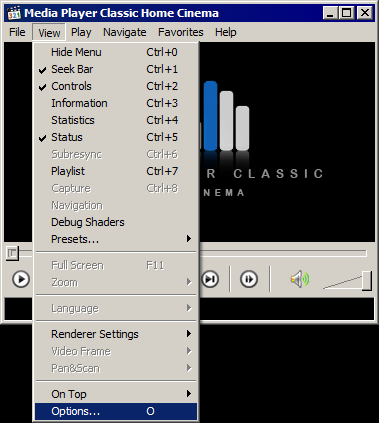
Run Media Player Classic Home Cinema and goto Options.
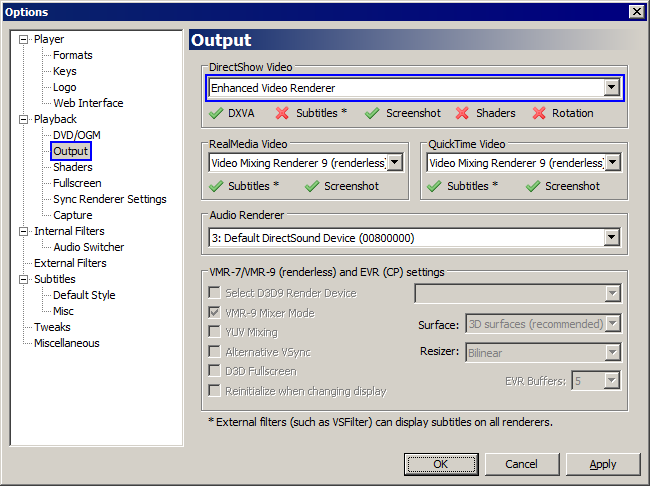
Go to Output page and in DirectShow Video settings, select Enhanced Video Renderer.
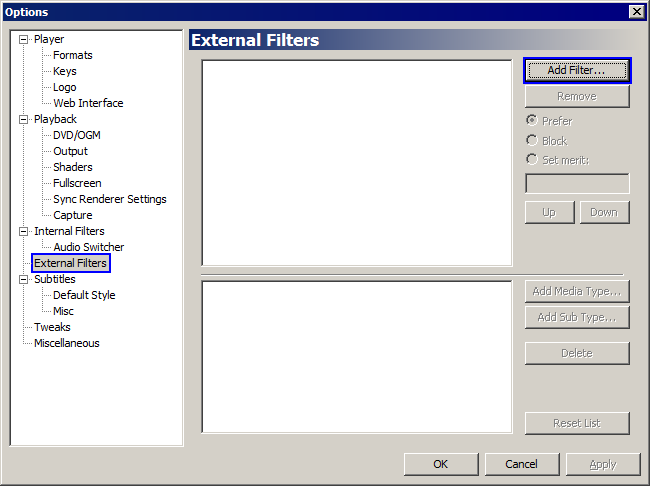
Go to External Filters page and click on Add Filter...
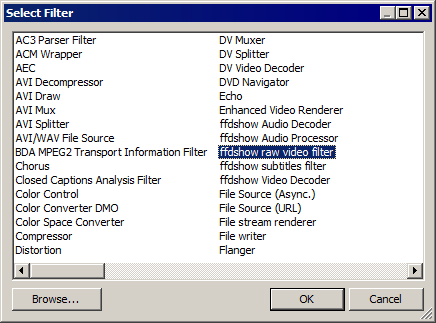
Select ffdshow raw video filter and press OK.
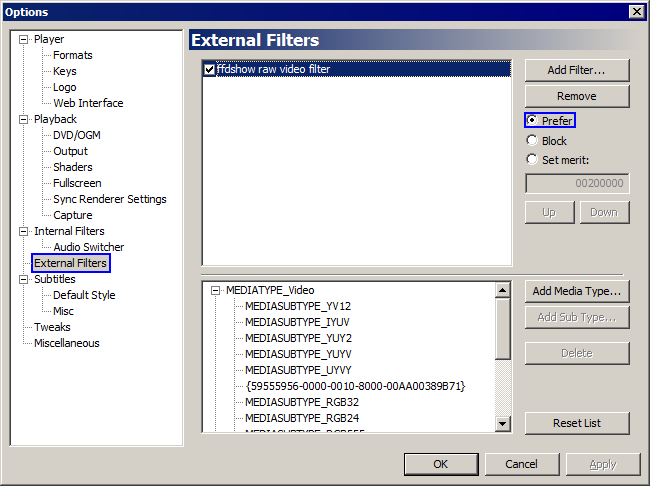
Change option to Prefer and double click on ffdshow raw video filter.
6. Configure ffdshow raw filter
You can download this registry file and double click on it to add these settings automatically to ffdshow. srffdshowraw32.reg
Or follow the steps below for manual setup.
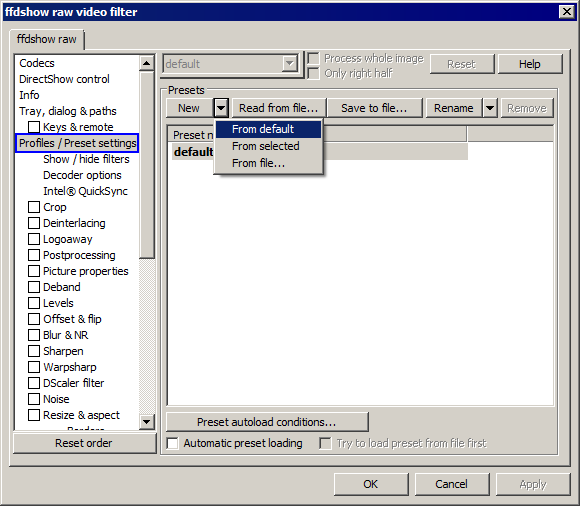
Go to Profiles / Preset settings and select New -> From default.
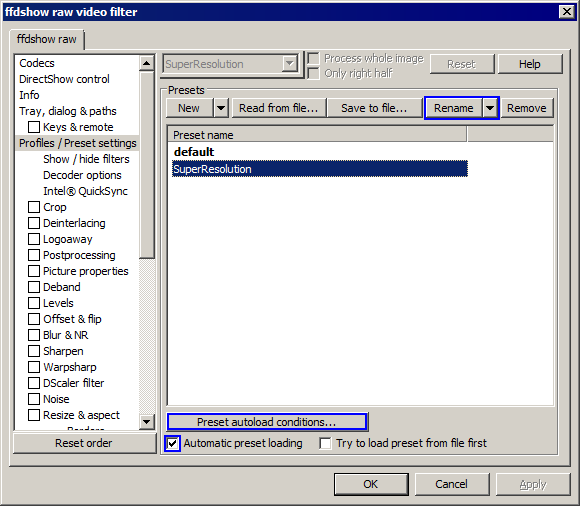
Rename the preset to SuperResolution and select Automatic preset loading and click on Preset autoload conditions...
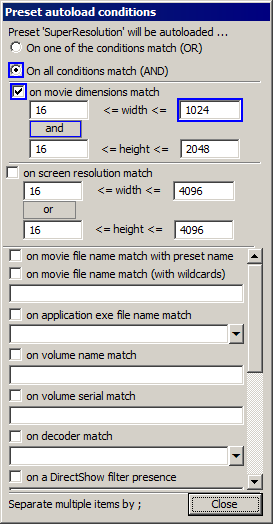
This configuration will determine when Super Resolution plugin should automatically be used. If you have a very fast CPU such as Intel i7, you should be able to use it with videos at up to 1024 pixels in horizontal width. For slower CPU, such as Intel i3 or AMD, you should select 720 pixels.
If you notice that video and audio is out of sync or playback is not smooth, then your CPU is not fast enough to handle video at this resolution, and you should lower this number.
Select On all condtions match (AND) and select on movie dimensions match and select the condition to be and and click on Close.
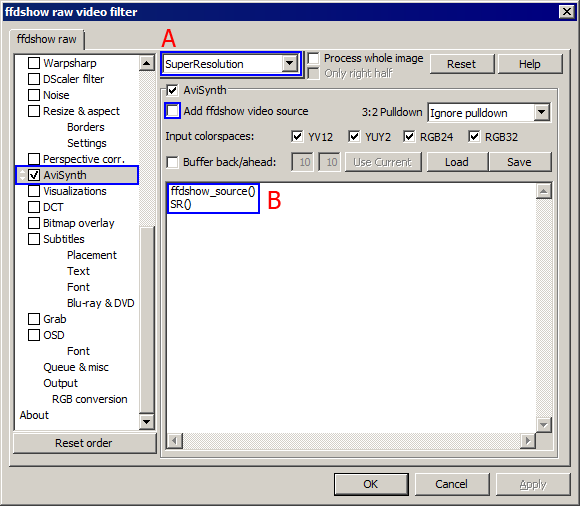
Scroll down to and select AviSynth settings and make sure it says SuperResolution at the top (A).
Deselect Add ffdshow video source and write the following lines (B):
ffdshow_source()
SR()
That's it! Now when you open in Media Player Classic a video with resolution below the chosen threshold, it will be automatically enhanced by
super resolution.
<< Other ways to set this up.
|